Push to Beats and 2D Drawing
In this module, learn about checking the pricing summary, generating the 2DD drawing, generating the BOQ and pushing the BOQ to Beats.
Pricing Summary
Once you are done with the designing and adding the required Store Products/Services, you can check the
summary of the BOQ items by clicking on Pricing Summary in
the Actions Bar. You can check the same at any point during the designing as well and it is updated real time.
In the Pricing Summary tab, you will see all your rooms on the left hand side panel and all applicable item categories on the right. You can click on any category to see all the contents of the category and their details.
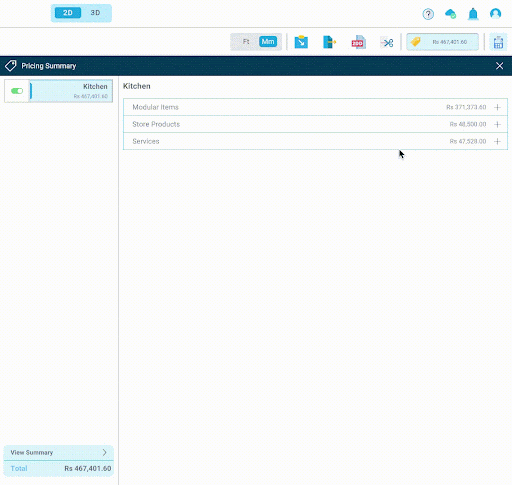
You can also use this tab to delete any item using the Delete under ‘Action’ column or edit
under ‘Action’ column or edit quantities for Store Products or Services using the +/- buttons or the Input Value field as shown below:
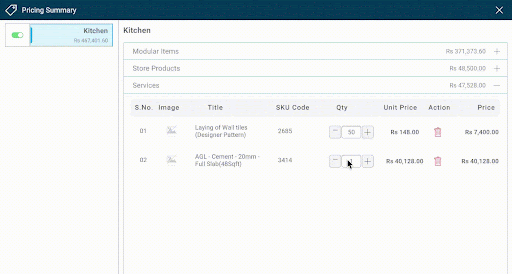
Generate BOQ
You can generate the BOQ by clicking on Generate BOQ action button in the Actions Bar.
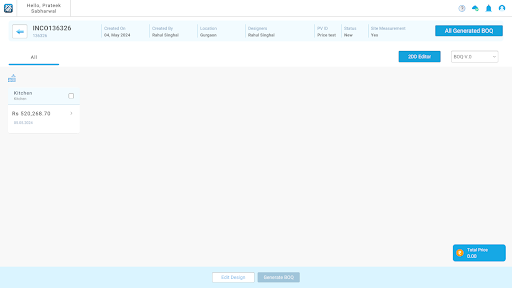
Select the rooms you want to Generate the BOQ for and click on Generate BOQ.
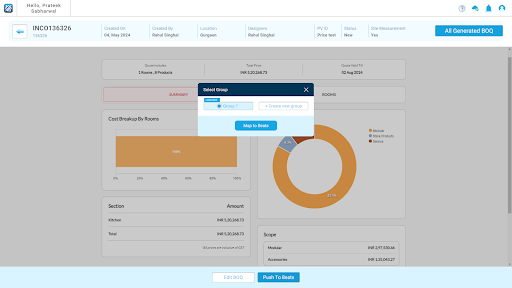
Once the BOQ summary and Room views are generated, you can Push the BOQ to Beats by clicking on Push to Beats at the bottom and create/select a discount group and click on Map to Beats.
Generating 2DD
You can generate the 2D drawing by clicking on Generate 2DD in the Actions Bar.
Upon clicking, you will see a pop-up dialog box with any DQC Errors that Blocks has detected. You can choose to resolve the errors or click on ‘Ignore Errors’ and then proceed to click on ‘Generate 2DD’ button and wait for the 2D drawing to generate. The generation may take a minute or two.

Once the generation is done, the 2D drawing is can be accessed through View action button on the Dashboard.
Generating 2DD is not a mandatory step in order to Generate BOQ in Stage 1 but it is a mandatory step in order to Generate BOQ in Stage 2.

